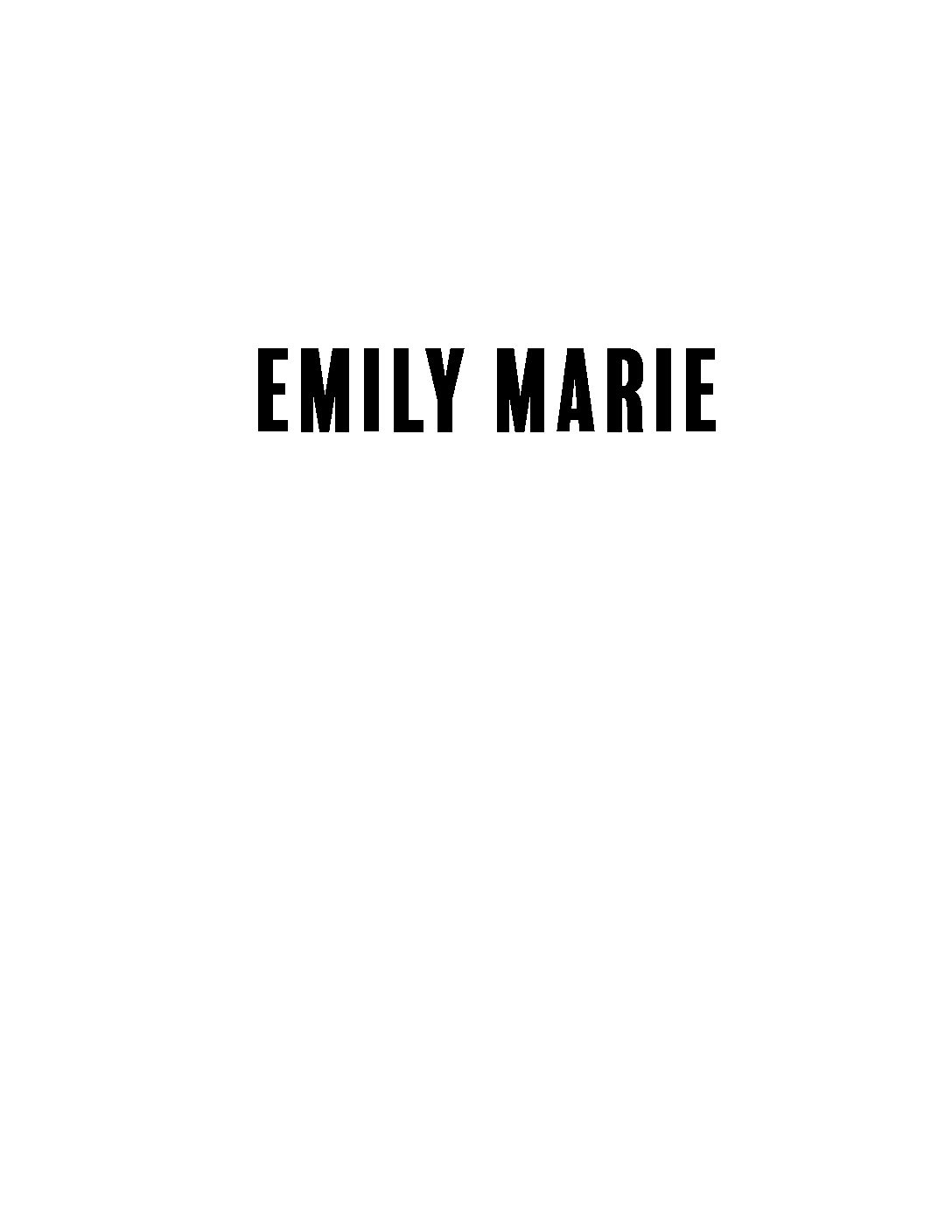This post may contain affiliate links. Please read my disclosure for more info.
Hello lovelies! As many of you may know, Instagram Highlight Covers have been all the rave these days. Apart from giving your profile a new look, they help you stay on brand. I absolutely love them & have been obsessed with creating them.
I’ve been receiving so many questions about how I made my own & thought it would be a great idea to write a step-by-step tutorial for you guys. Also, if you like the ones I use on my Instagram, you’ll be able to get them for FREE! Just keep reading to find out how!
So, what are they?
Recently Instagram added the “highlight” feature & people have been obsessing over it. Story Highlights allow you to display your favorite stories on your profile, even after they’ve been deleted from your original 24 hour story. This is great because you’ll always have your favorite pictures & videos from your stories visible to your followers on your profile. You can also categorize them using cover icons to make it easier for your viewers to find something that they liked from a while back.
Why should I have them?
Here are just a couple of the benefits of having highlights on your Instagram profile:
- You can create cover icons, which help you stay on brand.
- Displays your favorite stories year round.
- People are able to go back & look at something posted ages ago.
- Gives your profile a more professional look.
- Easy access to your other social media pages.
- Absolutely FREE marketing!
- Lots of fun!
How do I create my own?
So, now for the fun stuff!
There are a ton of ways to make these icons. I use Canva for this & for almost all of my blog graphics. If you want to create your own personalized highlight cover icons, I would definitely recommend checking them out! Below is what the app looks like.
Step 1: Choosing a background
The first thing you need to do to make sure that you select a blank blog graphic template. After this, you need to select your favorite photo for your background. I recommend choosing a photo that’s chic, simple, & similar to your Instagram/Brand theme. Once you’ve done this, your screen should look something like this. Then, click the + button to start editing.

Step 2: Styling your icons
Here’s where the fun starts! Canva pretty much let’s you get as creative as you want to be. You can choose to have icons, words, logos, anything that you want really, on your story covers. They have a TON of free graphics that you can use so the possibilities are endless. They also have a couple of more detailed graphics that are available for purchase.

Step 3: Editing
Once you’ve chosen the design of the cover, you can easily change the colors, font, size, & orientation to your liking. I recommend making the icons the size that I have below because that way it’s not too small or too large. Remember that when you upload them to your Instagram profile, you’ll be able to zoom in & out to get the perfect size, but keep in mind that the more you zoom in, the lower the resolution.

Step 4: YAY You’re almost done!
Once you’ve edited everything & feel that your icon looks perfect, all you have to do is select share on the right hand corner & save the image to your phone.
Step 5: Uploading to Instagram
Uploading is super easy. Simply upload all of the icon photos to your Instagram story. Once they’re up, open the story & select the highlight button on the bottom right hand corner & you’re all done! You can see a glimpse of what they look like on my personal Instagram below!

Don’t forget! If you have a similar blog or Instagram theme, or you just love the icons that I have created, you could download my collection of Rose Gold Instagram Highlight Cover Icons absolutely FREE. You’ll even get the rose gold template so that you can add icons of your choice!
I hope this helps you create some beautiful icons! Be sure to tag me on Instagram @emilymarieg so that I can see your creations.